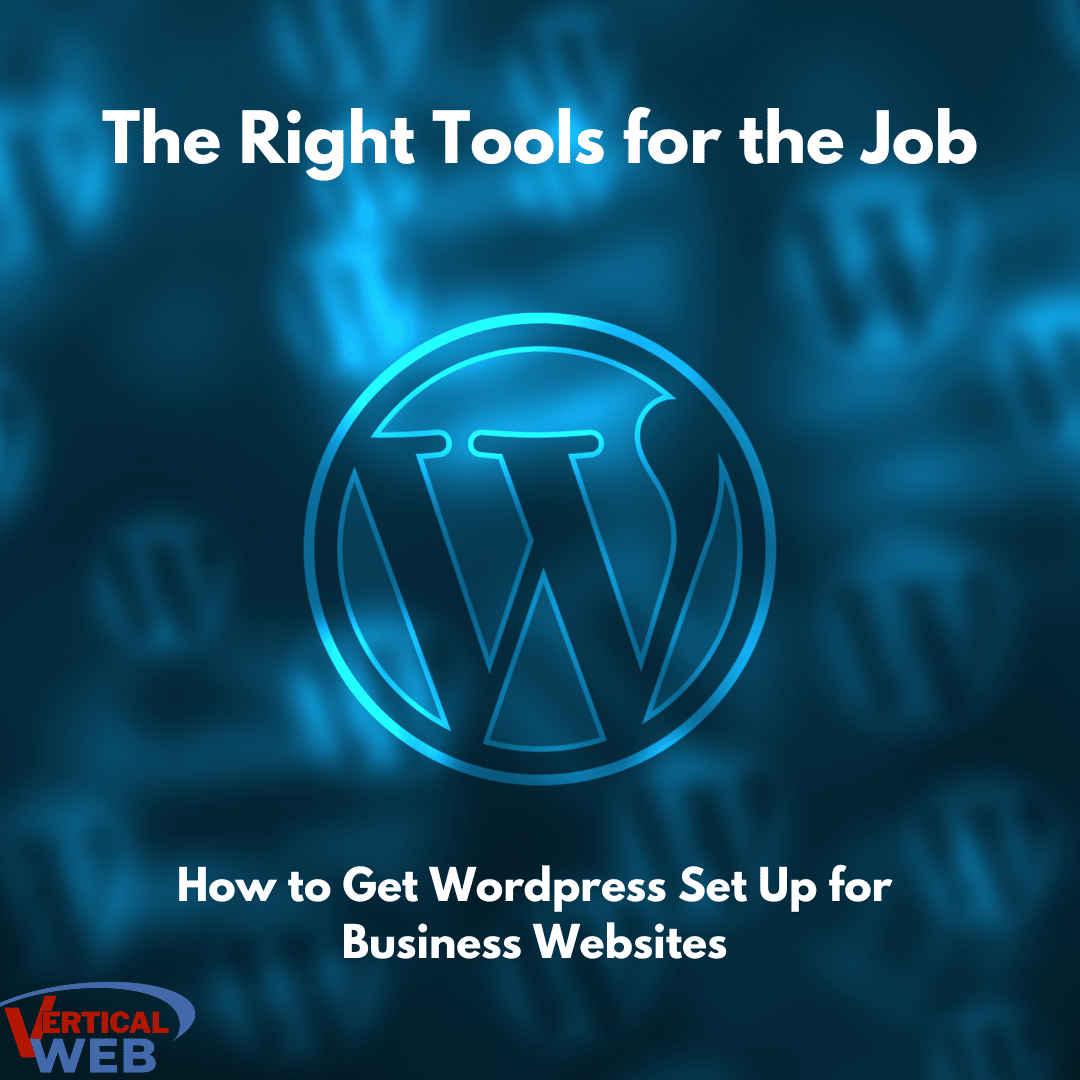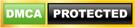Subscribe to Our Podcast Apple Podcasts | RSS
WordPress is one of the internet’s most powerful engines, as something like 40 percent of all sites run on WP. Millions of those sites are professional or e-commerce in nature, and from the get-go, they must be configured properly to succeed.
That means integrating the right tools into WordPress during and following the initial WP install. If you’re partnered with a reputable web hosting company, these tools may be included with your install package – a major convenience for site owners who don’t know where to begin.
Here, we’ve got a list of every important tool to consider for site owners just getting started with WordPress, along with some helpful information about WP management fundamentals.
For SEO purposes, it’s WordPress or bust – stay away from site building platforms
If you haven’t launched a site yet, build it in WordPress. If you’ve already launched a site that’s not in WordPress, prepare to move it to WP. And if you’ve already launched a WordPress site, congratulations – you’re on the right track.
The truth is, there’s no good reason whatsoever for business owners to pick anything other than WordPress for their online presence. WP is the gold standard for several reasons, including:
- Google prefers WordPress websites (better SEO) – The downside with site builder platforms is that they’re built using bloated code that search engines cannot interpret well. Wix, Weebly, Squarespace and other drag-and-drop builders may be easy to use, but that simplicity means sloppy code on the backend. If you’re serious about ranking on Google, this bloated code is a fatal problem.
- WP is well-supported by an active, open source community – WP is an open-source engine, so anyone can access the codebase and contribute to it. The benefit of an open source engine is that it’s constantly being improved upon by the community, so WordPress users are always coming up with new and better tools.
- There are hundreds of thousands of plugins that can expand WP’s functionality – Speaking of tools, there’s an endless list of additional features and plugins to choose from. Each one adds to the site’s capabilities, so if there’s something that your site needs to do, but currently can’t, there’s a good chance that a solution already exists. It just needs to be installed on the site.
- WordPress allows people to maintain ownership of their domain and assets – If the site is created through a standalone installation (WordPress.org), you’ll have complete ownership over all the site’s assets and domain. With site builders like Wix and others, the site is contained inside the builder’s ecosystem. That means if the platform goes down, so does your site. Further, if you want to move or make major changes to the site, that may be impossible if it’s hosted on a platform.
In short, WP’s feature-rich, SEO-compatible code makes it the undisputed leader among site creation engines.
WordPress.com or WordPress.org? Here’s the difference
The first hurdle business owners may run into when getting started with WordPress is whether to publish through WordPress.com or WordPress.org. We strongly recommend going with WordPress.org, but here’s a quick guide to both:
- com – WordPress.com is WP’s version of the site builder. While it utilizes the same WP dashboard and publishing process, the site itself is hosted on WP’s own servers and is therefore functionally identical to sticking the site on another self-contained platform. Further, by opting for WP’s own platform, site owners may be responsible for additional fees related to “premium plugins” and other features.
- org – WordPress.org is the standalone version of WP that we recommend. With wordpress.org, site owners have access to all of the software’s base files and user-friendly dashboard. In addition, owners have complete freedom to host the site with the hosting company of their choosing, and may make any changes they wish without interference.
Now that the site’s installation is underway, it’s time to establish its layout and general design.
Once the site’s install is complete, the first thing to do is pick a theme
With a fresh WP installation in place, site owners have the equivalent of a blank canvas to work with. From here, the first step is to select a theme, as this will set the course for the site’s design and layout.
Themes are available through the WP dashboard, along with thousands of other plugins and tools. There are plenty of themes to pick from, but we recommend (and include) Astra for every new install. Astra is a versatile, lightweight option that provides a superior combination of usability and performance.
Whether it’s Astra or another theme, users can customize the theme’s universal settings (such as typeface and top image) to quickly establish a consistent style across all pages.
Next, pick a design template to work from
Ah, but we’re not done selecting the top-level design details. Inside every theme are dozens, sometimes hundreds of design templates to choose from. Each one is like a pre-built website with the layout and blocks (text and image elements) already placed.
We recommend picking a template that’s close to what you’re looking for design-wise and working from there. Most have filler text and images already included, and these can be easily switched out for your own content. Don’t be afraid to experiment and see which one inspires.
WordPress pages and posts – what site owners need to know about both
WordPress was originally developed to be a blogging platform, and so the distinction between “pages” and “posts” remains. When publishing a new piece of content, users can choose to publish it as a page or post. Here’s the difference:
- Pages – Pages are like the “evergreen” content on a website. They’re the permanent pages on the site that aren’t date or category-defined. They still require proper SEO practices to perform well, however, so relevant keywords, internal links, navigation elements are a must.
- Posts – Posts go on the site’s blog, so this content is categorized by date and topic. As a blog’s primary feature is timeliness, all posts are eventually cycled out and replaced with fresh content. This content must be SEO optimized to output the right signals to Google – help Google better crawl and index the site, in other words.Every business or professional website should have an active blog, if only to remain relevant to Google and other search engines. A well-written, regularly updated blog, though, can establish a voice for the brand and build trust in potential customers – a powerful advantage when attempting to earn conversions.
Ready to build a page? Elementor provides everything people need to create a page quickly and with best SEO practices
WordPress makes it pretty simple to start building a new page, and Elementor makes the actual designing even simpler. Over the years, multiple WP page builders have had their time in the sun. For example, WP Bakery was a popular page layout plugin for a long time, but when Google pushed over its Core Vitals update about 18 months ago – a performance-based update – sites built in WP Bakery were no longer fast enough for Google.
Elementor is the new king of WordPress page design, partly because it works well with Google, partly because it creates pages that perform quickly, and partly because it’s easy to use.
It’s also a block-based, drag-and-drop builder that requires no coding knowledge to fully utilize. Users can start from scratch or from their chosen template. And in both cases, Elementor allows people to make detailed, quick adjustments, so they can nail that perfect look without spending hours on a single page.
20 more plugins that your web host should be providing with your WordPress install
Some site owners think of web hosting like it’s a commodity, but it’s absolutely not. A reputable web host works hard to remain in good standing with search engines. Further, the quality of your web host will influence the site’s reliability and performance, so choose wisely.
And if your web hosting service has experience with business clients, they may assist with installing WordPress and providing a “starter kit” with important plugins included. This head start can save site owners a lot of time and confusion.
What should a site starter kit include? Here’s 20 plugins your web host should include in their hosting packages:
Advanced Editor Tools
The default page and post editing box on WordPress’s backend is threadbare and lacks some of the common features we’ve all come to expect from a word processing function.
The Advanced Editor Tools plugin corrects this and adds in the standard word processing features (text attributes, formatting, etc.) that you would find in a Word-like piece of software.
Akismet Anti-Spam: Spam Protection
Without some form of spam protection on your website, it won’t be long before random spam comments start piling up. Akismet Anti-Spam protects against this, as it can detect spam comments as they are submitted and block them.
It wasn’t too long ago that sites benefitted from any activity – including spam comments – on their pages and posts. Unsurprisingly, the internet took advantage of this and spawned an army of spambots. Now, those spam comments will damage a site’s ranking, so an anti-spam plugin is recommended.
BackupBuddy
BackupBuddy makes it simple for site owners to back up their site’s content and quickly restore everything should something disastrous happen. Ideally, your site is backed up in multiple locations (another advantage to picking a reputable web host), including a physical backup on your computer. If the site isn’t backed up and it’s lost, you’ll have to build it all over again.
BackupBuddy prevents this from happening and is extremely user friendly, as well.
Better Search Replace
Every now and then, you’ll need to update or replace a term on the site. This could involve changes to hundreds of pages, so the Better Search Replace plugin is recommended. With it, site owners can make those changes across all of their site’s pages at once.
Blog2Social
We recommend pushing every blog to all social media channels when it’s published. Blog2Social greatly streamlines this process, simultaneously pushing out the post to every linked social media account. This includes Facebook, Twitter, Instagram, Pinterest, Medium and a ton of other, lesser-known social media platforms.
There are a number of social media plugin options that provide similar functionality, but we like Blog2Social because it does an admirable job of avoiding issues with Facebook and others, ensuring posts aren’t demoted as soon as they’re posted.
CMS Tree Page View
CMS Tree Page View gives site owners a visual representation of their site’s page and how they’re organized from a hierarchy standpoint. It’s critical for websites to establish a content hierarchy, with the home page up top, category pages sitting just below it and a cascade of subcategory and product pages descending below those.
With CMS Tree Page View, you’ll know exactly where every page sits in this hierarchy, so it’s clear what changes (if any) need to be made to develop it.
Custom Permalinks
By default, WordPress creates URLs using gibberish that doesn’t help users or Google understand what’s on the page. That’s an SEO problem.
The Custom Permalinks plugin allows site owners to create their own URL slugs, preferably formatted and written so users and Google understand where they’re located on the site.
Duplicate Page
Sometimes, it’s easier to duplicate an existing page and work from that, rather than starting a new page from scratch. The Duplicate Page plugin allows site owners to do this instantly.
Gravity Forms
There are numerous form plugins that make it simple to create custom text fields, polls and more. Gravity Forms is one example and the one we prefer for its usability and security. The free version is sufficient for most site owners, too.
iThemes Security Pro
Just like every site needs a forms plugin, every business site absolutely requires a security plugin. The iThemes Security Pro plugin is our choice, as it detects suspicious activity, blocks attacks and can take additional measures on its own, like identifying attacking IP addresses and rejecting them. The Pro version adds several more features, like implementing reCAPTCHA and recognizing trusted devices.
Jetpack
Jetpack is a versatile plugin that adds in a bunch of fundamental features that every site can benefit from. Examples include a contact info widget, social media widgets, a related posts feature, some image optimization functions and a WordPress plugin management dashboard, which makes it easier for people who have multiple WP sites to manage.
Litespeed Cache
While Apache remains the market leader for web server software, we recommend Litespeed as an alternative, as Litespeed servers are faster and therefore more likely to meet Google’s Core Vitals standards.
Litespeed Cache is a plugin that fully leverages Litespeed’s velocity with several features. Some examples include lazy loading, utilizing CDNs, minifying CSS and JS files, image optimization and database optimization. As soon as Litespeed Cache is enabled, it will provide an out-of-the-box speed boost to sites on Litespeed servers.
MailOptin
MailOptin is a lead generation and e-mail automation plugin that streamlines many e-mail related tasks that business owners are expected to engage in.
On the lead generation side, MailOptin can be used to deliver calls-to-action in one of several formats, such as a lightbox popup or slide-in box. These have become extremely popular for e-commerce sites, as they start the communication between site and user.
MailOptin can also be used to automate e-mails and newsletters when certain events are triggered. For example, when a new blog is published, MailOptin automatically sends an e-mail alert to everyone signed up for the brand’s newsletter or mailing list. This saves site owners a ton of time.
Page Categorization plugin
By default, WordPress does not categorize pages like it does blogs. With the Page Categorization plugin, though, it’s possible to add this function for published pages. It’s a simple addition, but one that can add a slight SEO edge to the site’s permanent content.
Rank Math
SEO plugins are worth their weight in code and allow site owners much better control over SEO-related tasks. There’s been a few worth considering over the years, and currently Rank Math is our favorite.
Rank Math is a warehouse of SEO-friendly features. The top-line feature is the Rank Math’s AI assistant, which points out where SEO improvements can be made to each page. For digital marketing experts, some of these suggestions are a bit superfluous, but for those who are unfamiliar with SEO, they can be valuable.
Rank Math also automatically generates schema, integrates Google Analytics, tracks keyword rankings and does a whole lot more. It’s our go-to SEO plugin.
Google Site Kit
Google’s Site Kit is a WP-focused plugin designed to get WordPress sites fully integrated with the search engine’s analytical tools. Available for free through Google and simple to set up, Site Kit is a must-have first stop plugin for WP site owners who intend to keep an eye on their site’s Google analytics – a must for anyone who’s serious about SEO.
Starbox
Every post should include an author box at the bottom of the blog. Google considers this to be an important piece of authoritativeness – a vital part of the E-E-A-T content quality standard.
Starbox allows site owners to quickly customize their own author box and add it to all published posts.
WP Rocket
WP Rocket is another optimization-focused plugin that offers many of the same functions as Litespeed Cache. However, it can also be used with Apache server software.
Some of WP Rocket’s features include browser and page caching, GZIP compression, file minification, cache preloading, lazy loading and excellent compatibility with e-commerce pages. For sites running on Apache or non-Litespeed server software, WP Rocket is a popular, proven optimization plugin.
WP Staging
WP Staging also offers backup functionality, but what really makes the plugin valuable is its ability to create a backup copy that can be used for staging purposes. It’s highly, highly recommended that site owners never make changes to the live version of their site. If something goes wrong while doing this, it may break something that wrecks the site’s rankings.
WP Staging allows site owners to make their changes to a staging site. Once those changes are made, they can be pushed to the live version of the site.
Related posts plugin
There are several related posts plugins worth considering, such as Yet Another Related Posts Plugin. A related post plugin is valuable and simple to use. They take whatever post the user is currently reading and use it to identify other blogs on the site that share the topic. These are placed in a special block at the bottom, so users can quickly jump to another post.
Related posts plugins improve the user experience (UX) and boost your site’s UX metrics at the same time – an important SEO consideration for Google and other search engines.
Building a business website can be intimidating, but it’s possible with the right tools
WordPress is the internet’s leading website creation engine, especially for business and e-commerce sites. It’s powerful, reliable and accessible, though it may not feel that way at first.
That’s why reputable web hosting and web services companies work to simplify the process for their clients. One way to do that is to provide site owners with the plugins, themes and other tools they need to get started. Few web hosting companies are willing to do this, but it’s a gesture that business owners should look for from their web host. It could save months of WordPress research and ensure the site is built for future digital marketing and SEO efforts.
- Google Leaks and What They Mean for SEO and Small Business from an SEO Expert - July 19, 2024
- SEO Hacks: Easy Ways to Win at SEO - June 8, 2024
- Last Call for Todays Class Get Your Business On the Map – - May 22, 2024