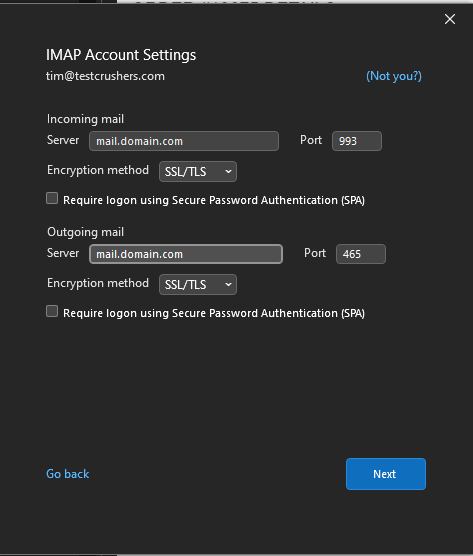Here are the steps to add an IMap account to your email client.
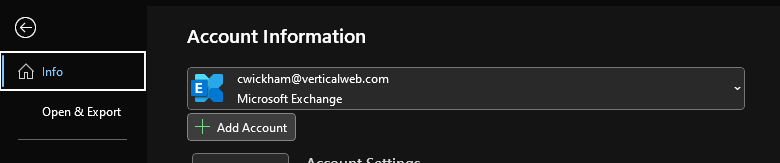
The first step is to go to file and on the screen that comes up you can click add account or select an existing account if you want to change that account. In most cases it is add account
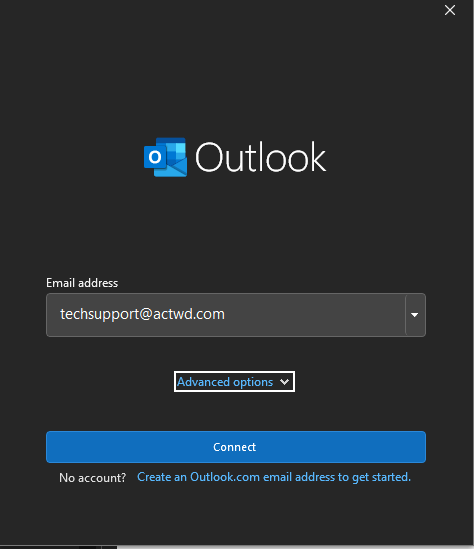
Next enter the email address you want to add and see if it asks for your password. If it does, enter it. If it does not click on Advanced options.
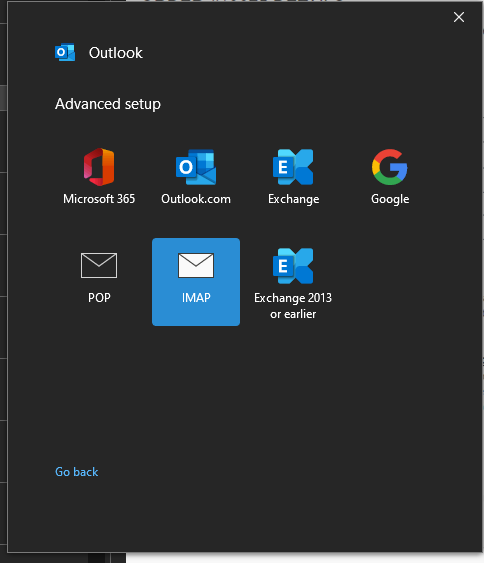
Pick the type of account you are wanting to add. In most cases, IMap will be the right selection where as it allows you to sync you mail between devises. This tutorial is for Imap only.
Secure Email
Depending on the age of your software, you will have to decide how to to use secure email, which is by far the better way to do things in the present day. However we know some of you have Outlook 2010 still running so we have provided multiple options.
Preferred Settings
This is our recommend settings. However if you have any issues use the settings on the right.
Where you see mail.actwd.com insert your actual domain name after mail. (the mail. must be present)

For Older Versions of Outlook
This is a little older method of setting up outlook and therefore a little more forgiving of your computer or older versions of outlook.
Any place you see mail.domain.com insert your actual domain name after mail.